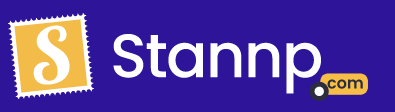You can use webhooks to tell if your mail has been returned via our platform or receive a confirmation if you have cancelled it yourself.
We have a wide range of information about webhooks in our API documentation see this here!
There's a lot more details about our webhook security, payload details and the full list of all possible events here so I would recommend checking it out.
Webhooks can be created and managed on the webhooks page which can be found in your Stannp account settings. On first creation of a webhook we will send a test request to the URL you provide to look for a http 200 status. If this is not received your webhook will not be created.
Not only can you tell when the general campaign has been delivered you can track each and every mail piece. If you use the webhook to subscribe to the "Mail piece Status" event you can receive an update when your campaign has been returned or cancelled. Now lets explain the difference between the two:
- Cancelled - This means you've asked for this campaign or API send to be cancelled and will have your balance refunded to account for this. Time to fix the typo and get it resent!
- Returned - This means USPS has dictated that the address/recipient cannot be mailed to. We have a great article going into further detail about this here!
We like to keep you informed at every step of the way. Therefore, we also will be able to tell you when the mail piece is being produced, dispatched and is at the local delivery office. For more in dept details about the status codes click here!
You can also use webhooks to tell if one of your clients has scanned the Stannp generated QR code that you've added to your postcard or letter. Do this via the "Recipient Event" event
On our webhook interactive page you can even emulate your own webhooks to test everything is working smoothly. Click here, or go to settings and click webhooks.
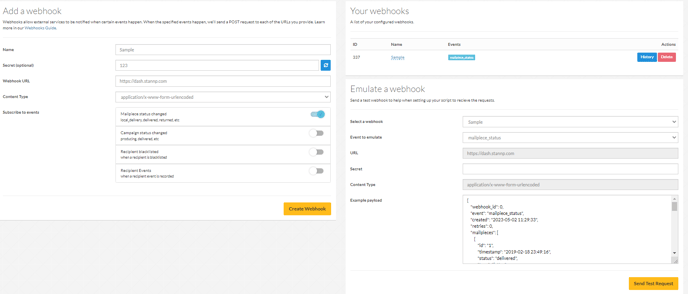
From here you can select the event you wish to test. See your active webhooks and emulate tests.