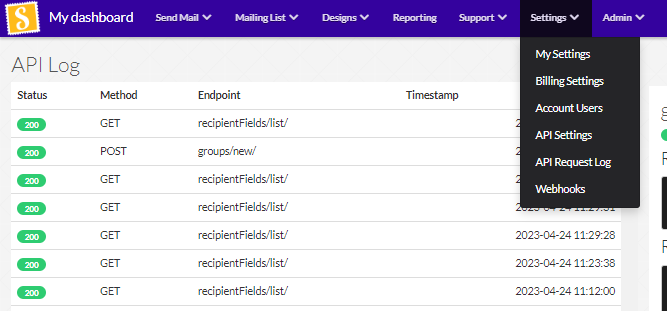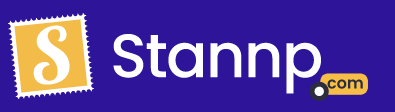We can recommend great tools like Zapier
https://zapier.com/ is a great third party application that allows you to automate workflows and connect several of your applications. Create an account, decide which pricing model satisfies your business and you can get started! All of the basic integrations can be done from the free model. However, if you wish for a more complex setup a paid model may be required.
Click the following link to see the Stannp specific integrations.
https://zapier.com/apps/stannp/integrations
See if your CRM is in the list! As there are over 5000 applications connected it most likely is.
When handling the Stannp action you have to connect your Stannp account to Zapier. To do this you'll need your API key. Find this by going to your API settings on our platform
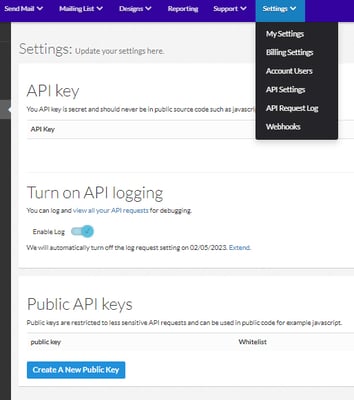
Be sure to keep your API key safe and secure. If you ever believe your API key is unsecure, refresh it on the API Settings page by clicking the refresh API key button.
Once you have your API key, you can connect it to Zapier so that all the actions will be applied to your account.
Next you have to select which event you would like to take place.
There are currently four main events you can use Zapier for. Click on the links for the postcards or letters for an extensive explanation.
- Send postcards
- Send letters
- Add mailing lists to your Stannp account
- Adding recipients to a mailing list.
Sending postcards
Select the create postcard action.
This will allow you to send 4X6, 6X9, 6X11 postcards. Additionally, this is how you can send our 17X11 self mailer along with the 8.5X11 fold self mailer.
If you are feeding data in from your CRM you should be able to link each box appropriately.
Recipient Address 1, and Recipient Postal code are required fields. You also need to ensure you've highlighted what design you wish to use for the send. Either, upload an image to the front and back sections or reference a template that has already been created on our platform.
If the data is not feeding through well from your CRM to Zapier you may need to discuss this with ether your own CRM's or Zapier's help desk. As this is a third party service, there is a limit to how much we can assist.
Once you have mapped the correct fields we recommend setting test to true and testing that everything is coming through correctly a few times before getting the show on the road.
As noted before if you wish for a more extensive guide of how to setup the postcard Zapier event click here!
Send letters
Select the create letters action.
This will allow you to send our standard Letter size alongside the XL window envelope.
If you are feeding data in from your CRM you should be able to link each box appropriately.
Recipient Address 1, and Recipient Postal code are required fields. You also need to ensure you've highlighted what design you wish to use for the send. Do this by either uploading a PDF or DOC file or referencing a template already created on our platform. If you wish to send an XL window envelope we recommend creating the template on our platform to ensure the data you wish to be seen through the window will be visible.
If the data is not feeding through well from your CRM to Zapier you may need to discuss this with ether your own CRM's or Zapier's help desk. As this is a third party service, there is a limit to how much we can assist.
Once you have mapped the correct fields we recommend setting test to true and testing that everything is coming through correctly a few times before getting the show on the road.
As noted before if you wish for a more extensive guide of how to setup the letter Zapier event click here!
Add mailing lists to your Stannp account and adding recipients
Select the create recipient group action.
This tool is purely used to create the mailing list on your stannp account. The only data you will need to feed in is what you would like the mailing list to be called. If you activate this action you will receive feedback on whether it was a success and what ID your new mailing list has.
You can use this in conjunction with the next action!
To add recipients to a mailing list select the add recipient action.
For this action you need to highlight the group ID and what you want us to do with duplicated data. You can also customise how you would like us to find duplicates. Whether you class a duplicate as, the same address or if the full name and the address needs to match.
Then of course you need to add the recipient data that you wish to upload.
Double check your details
You can check each of the actions of the sends through the API log if you enable logging. Simply go to our platforms settings and API request log. Here you can see each of your API actions.