Adding images
There's two types of images you can add. Background images or Foreground images.
Foreground images
You're using our mail piece designer to make your letter and you want to add an image to your letter. The best way to implement this is with a foreground image.

We recommend using JPG images rather than PNGs if possible!
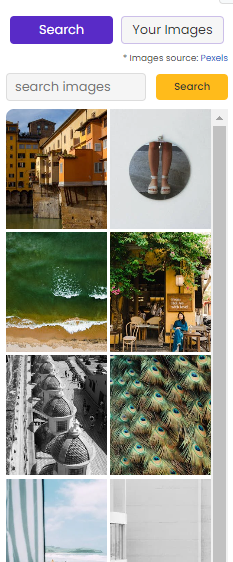
Once selected this brings up our image selection menu.
You can either use an image from Pexels on the search menu or alternatively you can upload one of your own images by selecting your images then clicking on upload.
Once uploaded, the images will appear in the "your images" section and can be added on click!

Select the image and it will bring up the image settings on the side bar. Customise the exact positioning!
Background images
Or perhaps you've got the back and front design of your postcard as PNGs and want to know the best way to add these to your design. The best way to implement this is with a Background image.

Like the foreground images it will also bring up the image selection menu, however a background image will always be centered to your design. You may need to use the resize background image size button to ensure it fits the whole of your page. This option will appear in the page settings.
Dynamic images
You can set up your design so that a different image shows for each of your recipients. This can be useful to further personalize your campaign to each recipient.
To do this you must first add a Foreground image as a placeholder. Once uploaded, select the image and you'll be able to see the "Dynamic source" option. Tick this box to bring up a list of your custom fields and choose a variable.

The images you wish to include must be available on a public server so that we can access the files. When uploading your mailing list you must include a custom field with the direct link to the image.
If you need any help setting up a custom field, we have an article for that! Click here to learn how to setup a custom field.