How to export your reporting data
At the bottom of every reporting page, you'll find an export button. The quick way to get your data!
After a few campaigns you may wish to review what has been sent. You can do this without any hidden charges on our reporting page.
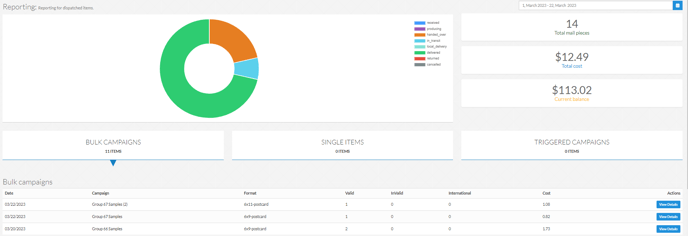
When on this reporting page you can scroll down to find our export results button. On this page you can export all of your campaign details. Supplying you with, their name, status, the date they were sent, the cost and the volume of recipients.

This will be supplied as a CSV (Comma-Separated Values) file. This is an Excel file with zero formatting so it can be accessible by both PC and MAC computers.
Additionally, if you "view details" of a campaign, you can also export the data of each of the recipients. Getting details of the reporting status.
If you wish to further integrate your own CRM with us then you can use webhooks to automatically pull this data back directly to you! You can check out our webhook articles for more information
Getting your data through the API
Stannp has open API documentation that allows for a large collection of commands to be made. Many of which allow you to 'GET' information. To look at some of our reporting options click here.
Showcased here is the GET endpoint for a reporting summary.
[GET] https://us.stannp.com/api/v1/reporting/summary/:startdate/:enddate
This requires a start date & an end date path parameters to define the date range of your summary.
The reporting summary endpoint will give you the campaigns sent in that period, how many recipients were sent in total as well as the stage that each recipient is currently in. This can be extremely useful for updating your CRM.
Additionally, the other end point showcased on this page is the "List Mailpieces" endpoint.
[GET] https://us.stannp.com/api/v1/reporting/list/:startdate/:enddate/[:status]/[:tag]
This also requires a start & end date path parameters however, allows for two further optional path parameters, "status" and "tags".
If you're sending your postcards/Letters through the API you can optionally add "tags" to the data to further organise them. If you specify a tag as a path parameter it will only show the ones with that specific tag. Additionally, if you're only looking for the items that are "delivered" you can set that as your "status" path parameter.