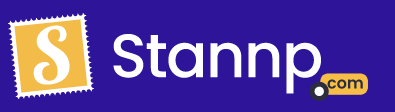You can add normal text to your designs and also custom personalized text
You've decided to make your letter or postcard from scratch on our platform and need to add text. Or perhaps you've uploaded your own design, but need to add a phone number or extra line of detail. You can do this with our Add text tool.
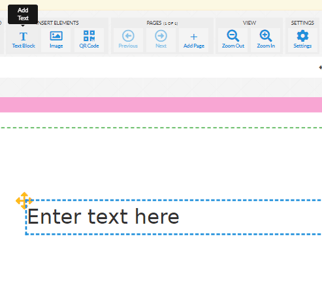
Once added it'll create a text box which you can write whatever you need within. If you click on the text box you will be able to see the text box settings.
Here you can use all the features you would expect to be able to with a normal word document. On the top row from left to right here's the list of all of our features!
- Manually change the exact position of your text using coordinates. You can also adjust the length of the text box this way. Additionally, you can use this to fix the size of this text box.
- Change the font size and type (select one of ours or upload your own!).
- Change the colour.
- Adjust the alignment.
- Make your text bold, italic or underline it.
- Additionally you can change the spacing between each line of text.
- Automatically remove empty lines.
- Add custom variables.
- Add a variable date that will automatically update to the printing date.
- Rotate the text.
- Delete the text box.
You can be reminded of which ones which by simply hovering over the icon.
Be careful when copying from a word document as you may accidentally copy over formatting settings which may cause your text to function abnormally.
Variable text
You can also add variable custom fields to your text to make your letter or postcard personal to each recipient. It will be denoted by curly brackets {}.To do this while having the text box selected go to the "Insert Data Variables" button and select what variable data you would like to include.
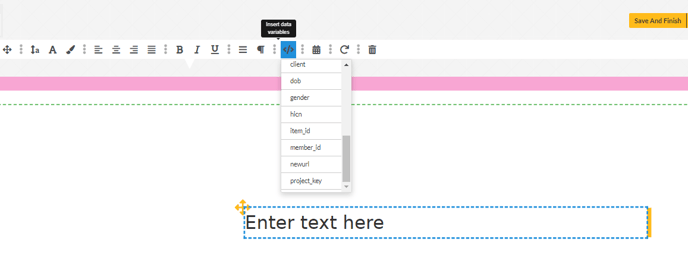 All of your custom variable columns will be presented here to chose from. You can also select a date. This will let your letter be dated as of the date it's sent out. So if you're using the sample design often you wont have to change the date each time!
All of your custom variable columns will be presented here to chose from. You can also select a date. This will let your letter be dated as of the date it's sent out. So if you're using the sample design often you wont have to change the date each time!
Additionally you can type this yourself if you took note of what the exact name of the variable. This is case sensitive.