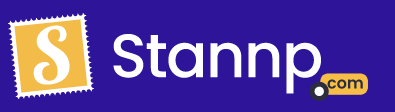Want your mail to direct your recipient directly to a special web page? Use our own QR code.
So your part way through designing your campaign and you wish to add a QR code to your design. Rather than use a third party website to generate your QR code you can do it with our own designer.
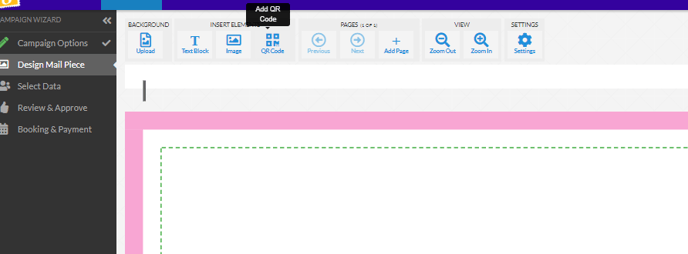 In the Insert Element section there is an option to add QR code. Once added you can move this around, increase or decrease the size as much as you desire.
In the Insert Element section there is an option to add QR code. Once added you can move this around, increase or decrease the size as much as you desire.
Please take into account the physical size of your mail. If sending a 4X6 postcard, and decide to make your QR code super small, there is a chance it'll be unable to correctly scan.
Once you've selected your QR code make sure to give it a URL to link to. This can also be a custom variable if you're planning to send a personalised link to each recipient. However, you are unable to include part link and part custom field in this QR code box if using variable fields. You must have the box be entirely custom field.

Once you've included your QR code and sent out your mail we actually also have tracking features related to QR codes. On the reporting page, if you select the campaign in question you are able to see how many of your clients have scanned your QR code. 
Please note this is a beta feature and is subject to change.